文章目录

This page aims to summarise the steps required to install a webserver with PHP support onto your Raspberry Pi. This will allow the Pi to server HTML and PHP pages to users on the same network. This is a useful mechanism to view images and/or data on the Pi from another device, whether that is a PC, laptop, tablet or mobile phone.
Note : Before experimenting with network enabled features you should really make sure you havechanged your Pi password from the “raspberry” default.
Step 1 – Install Lighttpd
Lighttpd is a lightweight web server application that works well on the Pi. It can be installed using the following commands :
sudo apt-get update sudo apt-get -y install lighttpd
 Step 2 – Install PHP
Step 2 – Install PHP
Next we need to install PHP. The order in which php5-common, php5-cgi and php5 are installed is important so don’t change their ordering in the line below :
sudo apt-get -y install php5-common php5-cgi php5
Then enable the Fastcgi module which will handle the PHP pages :
sudo lighty-enable-mod fastcgi-php
Once these packages are installed we can restart the Lighttpd service to pick up the changes :
sudo service lighttpd force-reload
Step 3 – Testing
In order to test your new webserver you need to know the IP address your Pi has on your network. To do this run this command :
sudo ip addr show
You will see a block of information similar to this :
1: lo: <LOOPBACK,UP,LOWER_UP> mtu 16436 qdisc noqueue state UNKNOWN
link/loopback 00:00:00:00:00:00 brd 00:00:00:00:00:00
inet 127.0.0.1/8 scope host lo
2: eth0: <BROADCAST,MULTICAST,UP,LOWER_UP> mtu 1500 qdisc pfifo_fast
state UP qlen 1000
link/ether b1:11:ab:42:24:2c brd ff:ff:ff:ff:ff:ff
inet 192.168.0.45/24 brd 192.168.0.255 scope global eth0
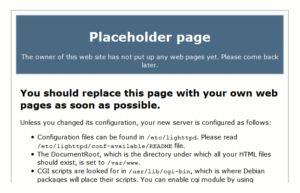 The IP address in this example is 192.168.0.45. Take this IP address and enter it into the address bar of a web browser on another device.
The IP address in this example is 192.168.0.45. Take this IP address and enter it into the address bar of a web browser on another device.
If everything has worked you should see the default Lighttpd “Placeholder” web page. It’s not very exciting but it is easy to replace with your own page.
Step 4 – Tweak Permissions
Now we will adjust some permissions to ensure the “Pi” user account can write files to the location where Lighttpd expects to find web pages. The /var/www directory is currently owned by the “root” user. So let’s make the “www-data” user and group the owner of the /var/www directory.
sudo chown www-data:www-data /var/www
Now we will allow the “www-data” group permission to write to this directory.
sudo chmod 775 /var/www
Finally we can add the “Pi” user to the “www-data” group.
sudo usermod -a -G www-data pi
For these permissions to take effect it is best to reboot your Pi at this point using :
sudo reboot
Step 5 – Replace the placeholder page
Let’s browse to the /var/www/html directory and rename this default page :
cd /var/www/html sudo mv index.lighttpd.html index.lighttpd.hxxx
Now we can replace it with a new php page :
sudo wget https://www.raspberrypi-spy.co.uk/archive/misc/lighttpd_test.php.txt -O /var/www/html/index.php
The command above grabs a text file from this website, renames it as “index.php” and saves it to the /var/www/html directory. If you want to look at the test page first click here.
Note : The ‘-O’ in the command is a capital letter O (O for Orange) not a zero or lowercase o.
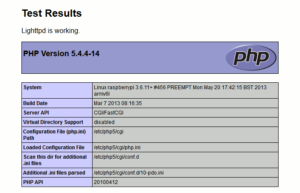 Refresh your browser and you should see the new page. If PHP is working OK you will see a summary of your PHP configuration.
Refresh your browser and you should see the new page. If PHP is working OK you will see a summary of your PHP configuration.
You are now ready to populate /var/www with HTML, CSS, JS, PHP and image files just as you would for a normal website. These files could be created by your own programs which gives your projects and experiments a way to publish their data to other devices.
This is yet another great way for other devices to interact with your Pi.
If you want your Pi web server to be available on the internet (i.e. beyond your own network) you will need to follow some additional steps. I’m not covering them here but they usually involve “port forwarding” on your router to enable pages to be requested from your Pi by an external visitor.
Optional Steps
By default web servers communicate over port 80. If you want to change the port number that Lighttpd uses you can easily change it by editing the lighttpd.conf file :
sudo nano /etc/lighttpd/lighttpd.conf
then change the “server port” line to define your chosen port number :
server.port = 40045
Exit nano using CTRL-X followed by Y. To restart the server and get it to pick up this change use :
sudo /etc/init.d/lighttpd restart
You can now access your web server on another device on your network using :
192.168.0.45:40045
Recommended Book
If you fancy reading a lot more about Lighttpd in a printed book then take a look at “Lighttpd” by Andre Bogus.
This is also available as a Kindle version as well if you prefer your reference material e-book style.